There are multiple ways to read an eBook using our catalog.
First, search for an item using the "Books" tab on our website. When you find an item you are interested in that is listed as an eBook, click on the “View eBook” button, as shown below:

From here, you can read the eBook online by clicking “Read Online”

Or, you can choose to download the eBook in PDF (or ePub format if you have an e-reader).
From a computer:
To download the eBook, you will need to install Adobe Digital Editions to access the downloaded file.

To download and install Adobe Digital Editions (a software program used by book publishers to protect against pirating and copyright infringement of published materials), click on the download link and choose the type of computer system you have, Mac or Windows. You will only need to download Adobe Digital Editions one time. After the program is on your computer, you will be able to skip this step in the future.

Depending on your Internet connection, the download should not take more than a couple of minutes. Click on the download and follow installation instructions.
Once you have installed Adobe Digital Editions, choose the number of days you would like to borrow the book, the preferred format, and click download. The book will open up in Adobe Digital Editions. You do not need to be connected to the Internet to read the book after downloading.
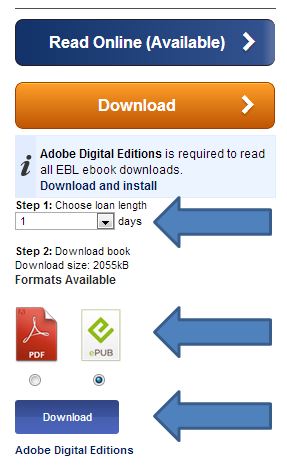
If you would like to transfer the item to your e-reader, you will need to authorize your computer by creating an Adobe ID. There will be a pop-up with a link and instructions on how to create the ID when you are in Adobe Digital Editions.
From an Android Device (smartphone or tablet):
You will need to install Bluefire Reader app from the Google Play Store. Bluefire is the app version of Adobe Digital Editions. It will also ask you to authorize your device by inputting your Adobe ID login information.
When the item is downloaded, it will open in the Bluefire app and will be available on your Android device for 7 days.
If you are still having trouble, come in or give us a call at 208-562-3115 and we will help walk you through the process.